This article will show you how to update your billing information on the VideoScribe website
Log into your account on the VideoScribe website and select the ‘Subscriptions’ tab. Click on the menu icon (three dots) in the top right corner of your subscription.
Change your billing address
-
Select ‘Update address’ from the menu. You will be redirected to the ‘VideoScribe subscriptions and billing’ page.
- Select the ‘Account Details and Payment Methods’ tab and scroll down to ‘Your Profile’.
- Select the ‘Edit’ button and enter your address information. Select ‘Save’ to update your information.
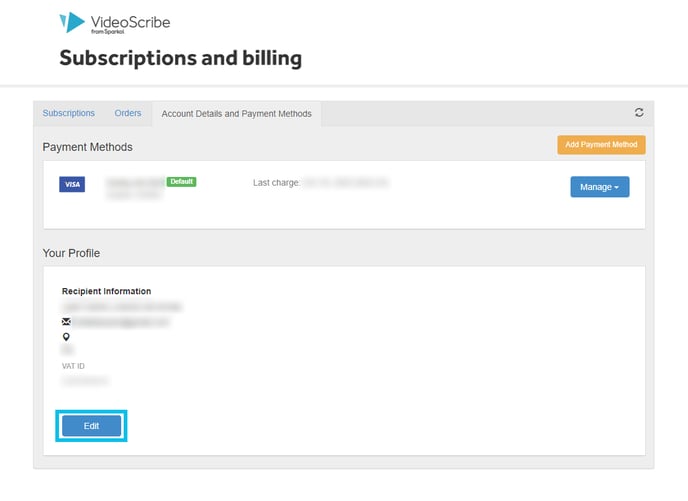 Change your payment method
Change your payment method
-
Select ‘Update payment method’ from the menu. You will be redirected to the ‘VideoScribe subscriptions and billing’ page.
- In the ‘Subscriptions’ tab, select the ‘Manage’ button and ‘Update payment method’.
- Click the ‘Add Payment Method’ button, pick a payment type, and follow the instructions to add your new details.
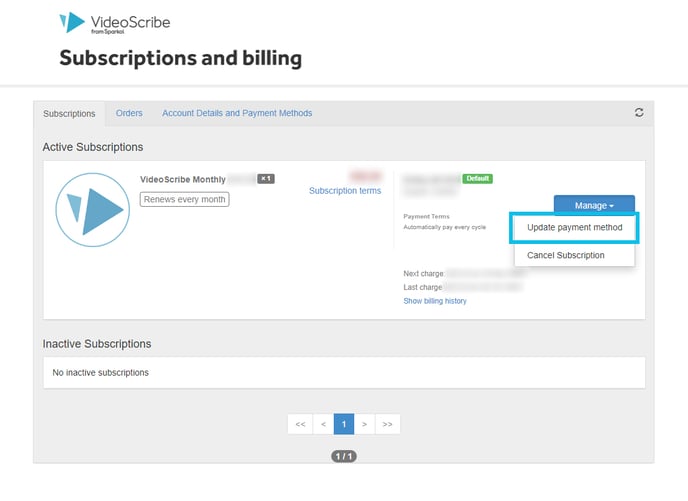 To remove an existing payment method, select the ‘Account Details and Payment Methods’ tab and click the ‘Manage’ button next to those payment details and select ‘Remove’.
To remove an existing payment method, select the ‘Account Details and Payment Methods’ tab and click the ‘Manage’ button next to those payment details and select ‘Remove’.
Please note: These updates will apply to future subscription charges, they will not update past payments and invoices.
A small number of people will have an older subscription from previous payment partners and will see other options. If you have any questions or need assistance please raise a ticket.